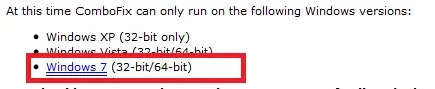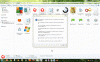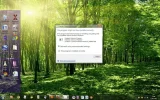- Joined
- Jun 3, 2012
- Messages
- 31
- Reaction score
- 0
I don't know what Qoobox is but it has magically appeared on my pc. I tried to delete it but got a message saying I had to get the administrator's permission. I am the administrator and nobody else uses this computer so how do I overcome this?
More importantly should I delete qoobox?
More importantly should I delete qoobox?