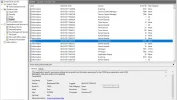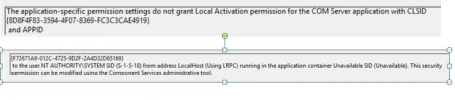Terry James
TJ
- Joined
- Dec 2, 2007
- Messages
- 202
- Reaction score
- 28
Every few days my task bar stops working or disappears completely.
The only way I can restore it is to re-boot from the PC ‘on-off’ button which is a pain when I have a lot of programs running.
Any one knows why this happens and more importantly how to stop it happening?
Zoostorm
Windows 10 Home
Intel Core i5-4460 4th Generation 3.20 GHz
Model 7200-0152/A
RAM 12GB
Hard Disk 2TB
SSD 120GB
Motherboard Gigabyte GA-H81M-S2V
The only way I can restore it is to re-boot from the PC ‘on-off’ button which is a pain when I have a lot of programs running.
Any one knows why this happens and more importantly how to stop it happening?
Zoostorm
Windows 10 Home
Intel Core i5-4460 4th Generation 3.20 GHz
Model 7200-0152/A
RAM 12GB
Hard Disk 2TB
SSD 120GB
Motherboard Gigabyte GA-H81M-S2V

 .
.