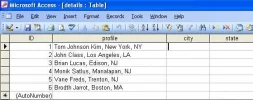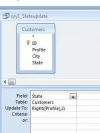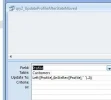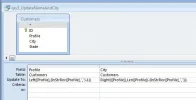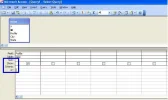PART 2 of 2.
Please make at least one back-up copy of your table before you start incase you accidently run a query twice which could be disastrous.
In my query designs you will see that I accidently used the table name Customers instead of detail so in yours it will read details.
Not sure when you said you don't know Access how much so incase you need it- to create an update query (to get the Update To line you see in the attachments), when you open a new query in design view, right click in the blank space part and select query type then update query. When you run the query it notifies you how many records you are updating, press ok and it does it but it may look like nothing happened - do not run the query again as it may have very bad result which may be difficult or impossible to undo. If you check the table you will see what it has done. If it is ok close the query without saving. If you have already saved it do not click on it or that will run it again. Just right click it and delete it.
First create and run a query that will put the state into the state field.(Insert State Query)
Then create and run a query that will clean up the profile field to remove the space and comma left at the end.(Update Profile ex-State).
Then create and run the final query that finds where the now one and only comma seperator is and uses that marker to recognise and place the City in City field and name over-write into Profile field. The attachments probably do better than me describing them.(Update City and Profile fields).
I was pleased when it worked, hope you are.
-- Mike