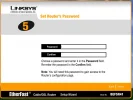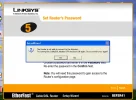Abarbarian
Acruncher
- Joined
- Sep 30, 2005
- Messages
- 11,023
- Reaction score
- 1,223
I've got a Linskys router . I cann't connect to the internet .
I'm on AOL
XP PRO
I used the set up disc and get (see pic)
I have run " ipconfig/all" and got this report (see below)
Last diagnostic run time: 12/02/06 12:43:11 DNS Client Diagnostic
DNS - Not a home user scenario
info Using Web Proxy: no
info Resolving name ok for (www.microsoft.com): no
No DNS servers
DNS failure
info Query [www.microsoft.com] against DNS Server 192.168.1.1, (Type = 0x1, Options = 0x10e8) returns 0x5b4
action Automated repair: Renew IP address
action Releasing the current IP address...
action Successfully released the current IP address
action Renewing the IP address...
action Successfully renewed the current IP address
info Query [www.microsoft.com] against DNS Server 192.168.1.1, (Type = 0x1, Options = 0x10e8) returns 0x5b4
info Redirecting user to support call
Gateway Diagnostic
Gateway
info The following proxy configuration is being used by IE: Automatically Detect Settings isabled Automatic Configuration Script: Proxy Server: Proxy Bypass list:
isabled Automatic Configuration Script: Proxy Server: Proxy Bypass list:
info This computer has the following default gateway entry(ies): 192.168.1.1
info This computer has the following IP address(es): 192.168.1.100
info The default gateway is in the same subnet as this computer
info The default gateway entry is a valid unicast address
info The default gateway address was resolved via ARP in 1 try(ies)
info The default gateway was reached via ICMP Ping in 1 try(ies)
warn Hostname www.microsoft.com could not be resolved (Error code 0x2afc). Could be either gateway or DNS issue
action Automated repair: Renew IP address
action Releasing the current IP address...
action Successfully released the current IP address
action Renewing the IP address...
action Successfully renewed the current IP address
info This computer has the following default gateway entry(ies): 192.168.1.1
info This computer has the following IP address(es): 192.168.1.100
info The default gateway is in the same subnet as this computer
info The default gateway entry is a valid unicast address
info The default gateway address was resolved via ARP in 1 try(ies)
info The default gateway was reached via ICMP Ping in 1 try(ies)
warn Hostname www.microsoft.com could not be resolved (Error code 0x2afc). Could be either gateway or DNS issue
action Automated repair: Reset network connection
action Disabling the network adapter
action Enabling the network adapter
info Network adapter successfully enabled
info This computer has the following default gateway entry(ies): 192.168.1.1
info This computer has the following IP address(es): 192.168.1.100
info The default gateway is in the same subnet as this computer
info The default gateway entry is a valid unicast address
info The default gateway address was resolved via ARP in 1 try(ies)
info The default gateway was reached via ICMP Ping in 1 try(ies)
warn Hostname www.microsoft.com could not be resolved (Error code 0x2afc). Could be either gateway or DNS issue
action Manual repair: Reboot modem
info This computer has the following default gateway entry(ies): 192.168.1.1
info This computer has the following IP address(es): 192.168.1.100
info The default gateway is in the same subnet as this computer
info The default gateway entry is a valid unicast address
info The default gateway address was resolved via ARP in 1 try(ies)
info The default gateway was reached via ICMP Ping in 1 try(ies)
warn Hostname www.microsoft.com could not be resolved (Error code 0x2afc). Could be either gateway or DNS issue
info Waiting some time for the modem/router to stabilize
action Automated repair: Renew IP address
action Releasing the current IP address...
action Successfully released the current IP address
action Renewing the IP address...
action Successfully renewed the current IP address
info This computer has the following default gateway entry(ies): 192.168.1.1
info This computer has the following IP address(es): 192.168.1.100
info The default gateway is in the same subnet as this computer
info The default gateway entry is a valid unicast address
info The default gateway address was resolved via ARP in 1 try(ies)
info The default gateway was reached via ICMP Ping in 1 try(ies)
warn Hostname www.microsoft.com could not be resolved (Error code 0x2afc). Could be either gateway or DNS issue
IP Layer Diagnostic
Corrupted IP routing table
info The default route is valid
info The loopback route is valid
info The local host route is valid
info The local subnet route is valid
Invalid ARP cache entries
action The ARP cache has been flushed
IP Configuration Diagnostic
Invalid IP address
info Valid IP address detected: 192.168.1.100
Wireless Diagnostic
Wireless - Service disabled
Wireless - User SSID
Wireless - First time setup
Wireless - Radio off
Wireless - Out of range
Wireless - Hardware issue
Wireless - Novice user
Wireless - Ad-hoc network
Wireless - Less preferred
Wireless - 802.1x enabled
Wireless - Configuration mismatch
Wireless - Low SNR
WinSock Diagnostic
WinSock status
info All base service provider entries are present in the Winsock catalog.
info The Winsock Service provider chains are valid.
info Provider entry MSAFD Tcpip [TCP/IP] passed the loopback communication test.
info Provider entry MSAFD Tcpip [UDP/IP] passed the loopback communication test.
info Connectivity is valid for all Winsock service providers.
Network Adapter Diagnostic
Network location detection
info Using home Internet connection
Network adapter identification
info Network connection: Name=1394 Connection, Device=1394 Net Adapter, MediaType=LAN, SubMediaType=1394
info Network connection: Name=Local Area Connection, Device=NVIDIA nForce Networking Controller, MediaType=LAN, SubMediaType=LAN
info Ethernet connection selected
Network adapter status
info Network connection status: Connected
HTTP, HTTPS, FTP Diagnostic
HTTP, HTTPS, FTP connectivity
warn HTTP: Error 12007 connecting to www.microsoft.com: The server name or address could not be resolved
warn HTTPS: Error 12007 connecting to www.microsoft.com: The server name or address could not be resolved
warn FTP (Passive): Error 12007 connecting to ftp.microsoft.com: The server name or address could not be resolved
warn HTTP: Error 12007 connecting to www.hotmail.com: The server name or address could not be resolved
warn HTTPS: Error 12007 connecting to www.passport.net: The server name or address could not be resolved
warn FTP (Active): Error 12007 connecting to ftp.microsoft.com: The server name or address could not be resolved
error Could not make an HTTP connection.
error Could not make an HTTPS connection.
error Could not make an FTP connection.
Ive reset the router , tried "admin" my own password , no password in the box but am stuck .
Any help would be appreciated .
I'm on AOL
XP PRO
I used the set up disc and get (see pic)
I have run " ipconfig/all" and got this report (see below)
Last diagnostic run time: 12/02/06 12:43:11 DNS Client Diagnostic
DNS - Not a home user scenario
info Using Web Proxy: no
info Resolving name ok for (www.microsoft.com): no
No DNS servers
DNS failure
info Query [www.microsoft.com] against DNS Server 192.168.1.1, (Type = 0x1, Options = 0x10e8) returns 0x5b4
action Automated repair: Renew IP address
action Releasing the current IP address...
action Successfully released the current IP address
action Renewing the IP address...
action Successfully renewed the current IP address
info Query [www.microsoft.com] against DNS Server 192.168.1.1, (Type = 0x1, Options = 0x10e8) returns 0x5b4
info Redirecting user to support call
Gateway Diagnostic
Gateway
info The following proxy configuration is being used by IE: Automatically Detect Settings
 isabled Automatic Configuration Script: Proxy Server: Proxy Bypass list:
isabled Automatic Configuration Script: Proxy Server: Proxy Bypass list: info This computer has the following default gateway entry(ies): 192.168.1.1
info This computer has the following IP address(es): 192.168.1.100
info The default gateway is in the same subnet as this computer
info The default gateway entry is a valid unicast address
info The default gateway address was resolved via ARP in 1 try(ies)
info The default gateway was reached via ICMP Ping in 1 try(ies)
warn Hostname www.microsoft.com could not be resolved (Error code 0x2afc). Could be either gateway or DNS issue
action Automated repair: Renew IP address
action Releasing the current IP address...
action Successfully released the current IP address
action Renewing the IP address...
action Successfully renewed the current IP address
info This computer has the following default gateway entry(ies): 192.168.1.1
info This computer has the following IP address(es): 192.168.1.100
info The default gateway is in the same subnet as this computer
info The default gateway entry is a valid unicast address
info The default gateway address was resolved via ARP in 1 try(ies)
info The default gateway was reached via ICMP Ping in 1 try(ies)
warn Hostname www.microsoft.com could not be resolved (Error code 0x2afc). Could be either gateway or DNS issue
action Automated repair: Reset network connection
action Disabling the network adapter
action Enabling the network adapter
info Network adapter successfully enabled
info This computer has the following default gateway entry(ies): 192.168.1.1
info This computer has the following IP address(es): 192.168.1.100
info The default gateway is in the same subnet as this computer
info The default gateway entry is a valid unicast address
info The default gateway address was resolved via ARP in 1 try(ies)
info The default gateway was reached via ICMP Ping in 1 try(ies)
warn Hostname www.microsoft.com could not be resolved (Error code 0x2afc). Could be either gateway or DNS issue
action Manual repair: Reboot modem
info This computer has the following default gateway entry(ies): 192.168.1.1
info This computer has the following IP address(es): 192.168.1.100
info The default gateway is in the same subnet as this computer
info The default gateway entry is a valid unicast address
info The default gateway address was resolved via ARP in 1 try(ies)
info The default gateway was reached via ICMP Ping in 1 try(ies)
warn Hostname www.microsoft.com could not be resolved (Error code 0x2afc). Could be either gateway or DNS issue
info Waiting some time for the modem/router to stabilize
action Automated repair: Renew IP address
action Releasing the current IP address...
action Successfully released the current IP address
action Renewing the IP address...
action Successfully renewed the current IP address
info This computer has the following default gateway entry(ies): 192.168.1.1
info This computer has the following IP address(es): 192.168.1.100
info The default gateway is in the same subnet as this computer
info The default gateway entry is a valid unicast address
info The default gateway address was resolved via ARP in 1 try(ies)
info The default gateway was reached via ICMP Ping in 1 try(ies)
warn Hostname www.microsoft.com could not be resolved (Error code 0x2afc). Could be either gateway or DNS issue
IP Layer Diagnostic
Corrupted IP routing table
info The default route is valid
info The loopback route is valid
info The local host route is valid
info The local subnet route is valid
Invalid ARP cache entries
action The ARP cache has been flushed
IP Configuration Diagnostic
Invalid IP address
info Valid IP address detected: 192.168.1.100
Wireless Diagnostic
Wireless - Service disabled
Wireless - User SSID
Wireless - First time setup
Wireless - Radio off
Wireless - Out of range
Wireless - Hardware issue
Wireless - Novice user
Wireless - Ad-hoc network
Wireless - Less preferred
Wireless - 802.1x enabled
Wireless - Configuration mismatch
Wireless - Low SNR
WinSock Diagnostic
WinSock status
info All base service provider entries are present in the Winsock catalog.
info The Winsock Service provider chains are valid.
info Provider entry MSAFD Tcpip [TCP/IP] passed the loopback communication test.
info Provider entry MSAFD Tcpip [UDP/IP] passed the loopback communication test.
info Connectivity is valid for all Winsock service providers.
Network Adapter Diagnostic
Network location detection
info Using home Internet connection
Network adapter identification
info Network connection: Name=1394 Connection, Device=1394 Net Adapter, MediaType=LAN, SubMediaType=1394
info Network connection: Name=Local Area Connection, Device=NVIDIA nForce Networking Controller, MediaType=LAN, SubMediaType=LAN
info Ethernet connection selected
Network adapter status
info Network connection status: Connected
HTTP, HTTPS, FTP Diagnostic
HTTP, HTTPS, FTP connectivity
warn HTTP: Error 12007 connecting to www.microsoft.com: The server name or address could not be resolved
warn HTTPS: Error 12007 connecting to www.microsoft.com: The server name or address could not be resolved
warn FTP (Passive): Error 12007 connecting to ftp.microsoft.com: The server name or address could not be resolved
warn HTTP: Error 12007 connecting to www.hotmail.com: The server name or address could not be resolved
warn HTTPS: Error 12007 connecting to www.passport.net: The server name or address could not be resolved
warn FTP (Active): Error 12007 connecting to ftp.microsoft.com: The server name or address could not be resolved
error Could not make an HTTP connection.
error Could not make an HTTPS connection.
error Could not make an FTP connection.
Ive reset the router , tried "admin" my own password , no password in the box but am stuck .
Any help would be appreciated .
Attachments
Last edited: